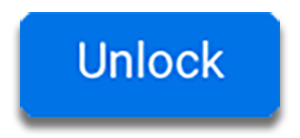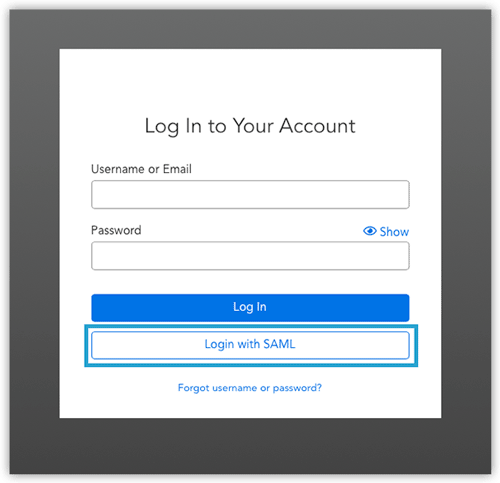FormAssembly: Data Viewer Licenses
With a data viewer license, you will have the opportunity to view form submission details directly through FormAssembly. You will also have the ability to generate, connect, and update Google spreadsheet connectors and share them accordingly.
Step 2:
Login with your uNID credentials (and submit DUO login if needed).
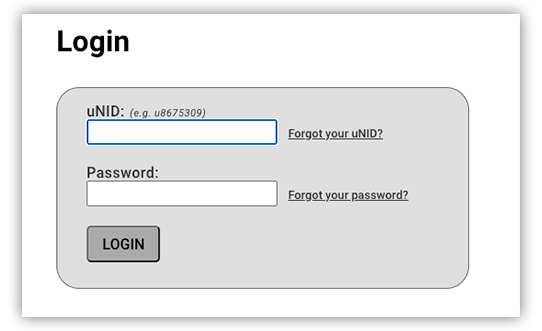
Step 3:
Once you've successfully logged in, you should be directed to the Forms List page. From there, you will see all of the forms with which you have collaborative rights.
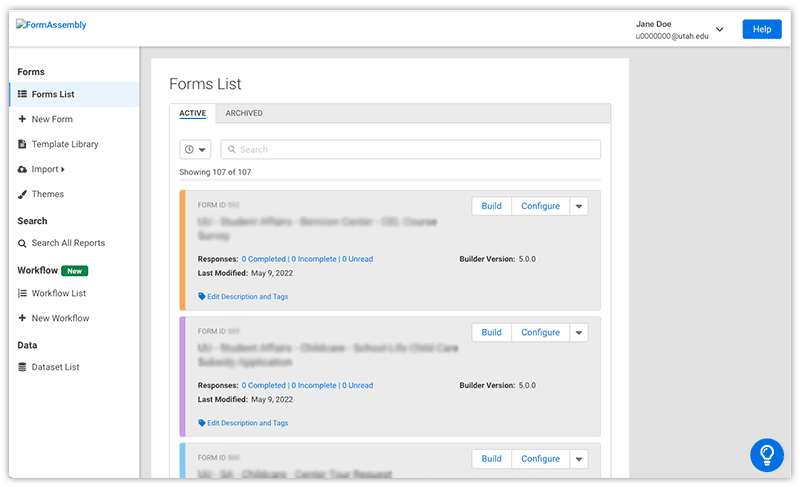
Step 1:
On the Forms List page, locate the form you would like to view submission data.
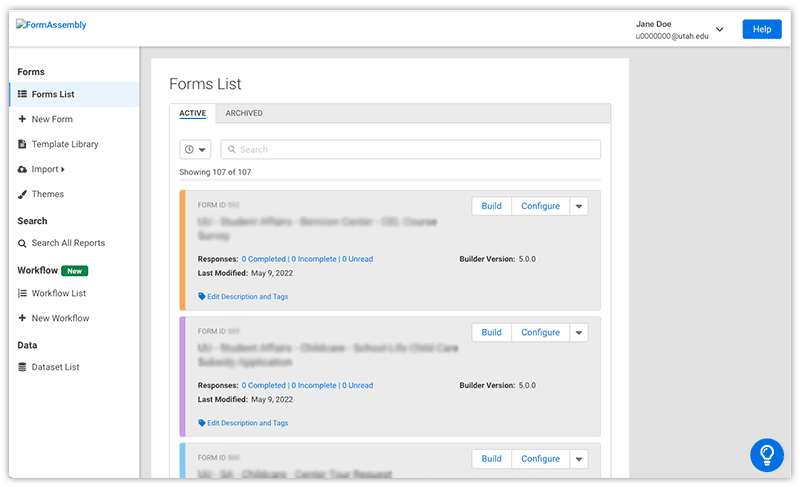
Step 2:
Click on the arrow next to Configure and then click on Responses.
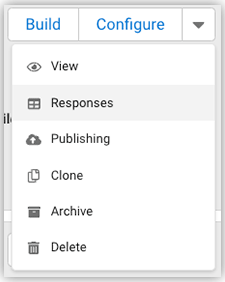
Step 3:
From the Reports page, you can do any of the following:
- Filter/search entries
- View/edit/delete entries
- Edit table columns
- Export data
Accessing sensitive data
If you have form(s) with sensitive data (either inline or uploads), those fields will say [Redacted] in the email submission notification and in the Responses Report.
Step 4:
At the top of the Reports page, click Unlock Report.
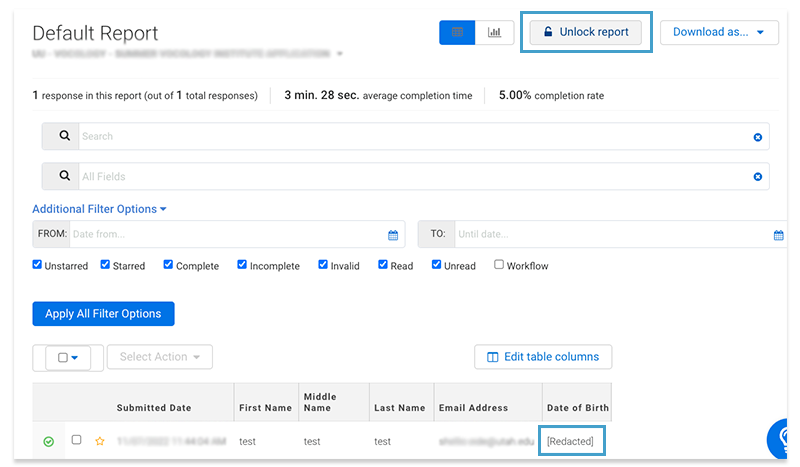
Step 5:
Select amount of time you need to unlock the report to view the sensitive data.
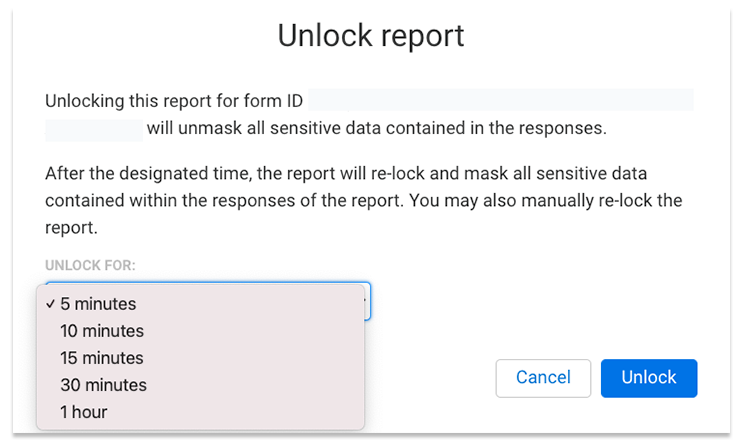
Step 6:
Once you click Unlock, the page should refresh and you should be able to see the redacted information.