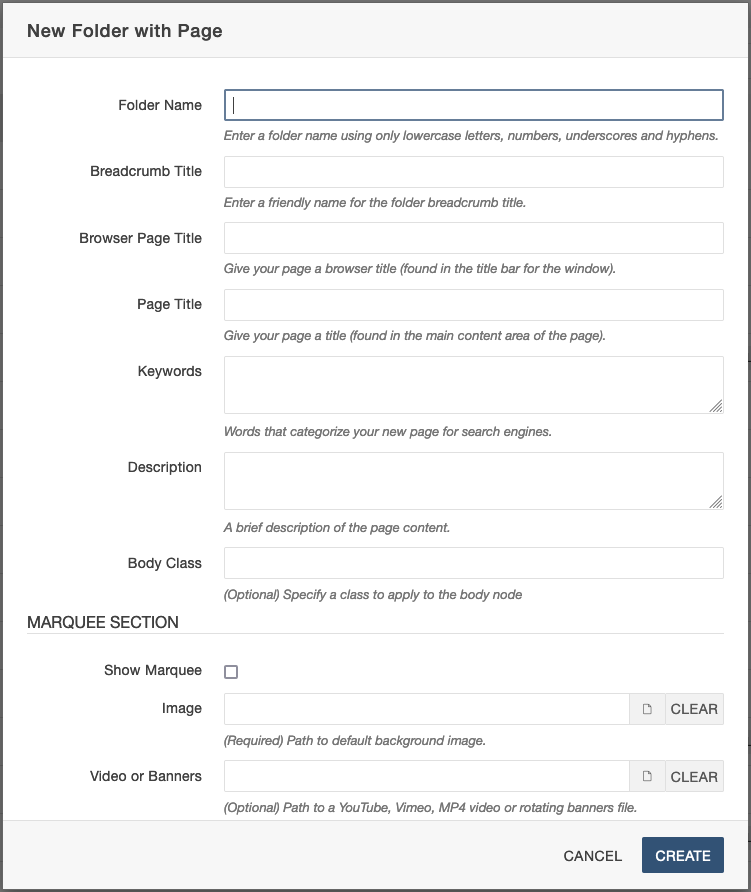The Basics: Creating New Directories
What is a directory?
Directories are created as a way of organizing pages of similar content in one area.
An about directory, for example, would house the following pages:
- Contact information (mailing address, email address, office hours, etc.)
- Mission statement
- Staff information
Creating a new directory
Step 1:
Navigate to where you want the directory to reside.
Step 2:
Click New and select New Folder with Page.
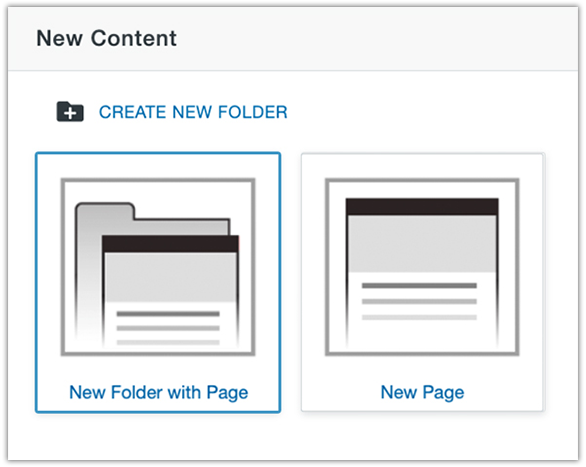
Step 4:
Build out your index page and additional pages as necessary. Once finished, publish the entire directory.
Please Note: Avoid renaming your index files as it will break your breadcrumb on the front-end.
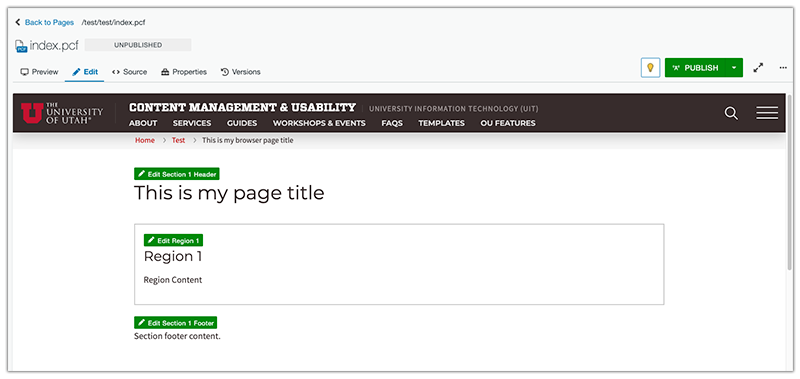
Directory Information
- Folder Name - This is the name of your directory. Remember to follow proper naming convention of lowercase letters and dashes instead of spaces (ex: about-us).
- Breadcrumb Title - This is the name or title of your directory used in the breadcrumb. This can be in a friendly readable format with uppercase letters and spaces.
Directory Index Page Information
- Browser Page Title - Text entered will be displayed in the tab of the browser. The Browser Page Title is most often identical to the title of the page.
- Page Title - The title of the page is the only text on the page that should be assigned a Heading 1.
- Keywords - Most search engines ignore keywords, so only add keywords that are relevant to the page or leave this blank.
- Description - Tells search engines what your page or site is about. If your page comes up in a search result, it will have link and a description. Pay attention to grammar and make sure the description you add reflects the content of the page.
- Body Class - Some snippets or page options may require a body class. Please see the documentation for each snippet to determine if you need to add a body class.
If you know how your page will be structured, continue scrolling to choose the settings for the Marquee, Sections, and Regions.
Renaming a directory
Step 1:
Navigate to the top level of your directory.
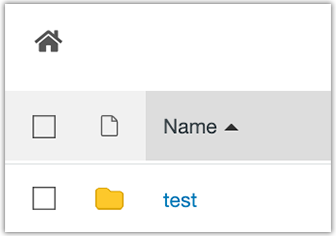
Step 2:
Hover over the directory and click on the More actions icon.
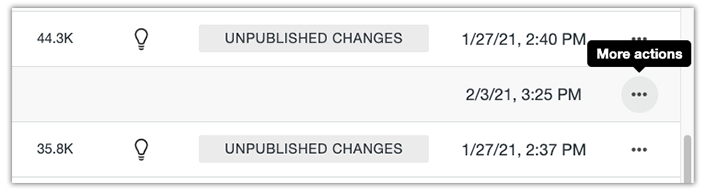
Step 3:
Click on File and Rename.
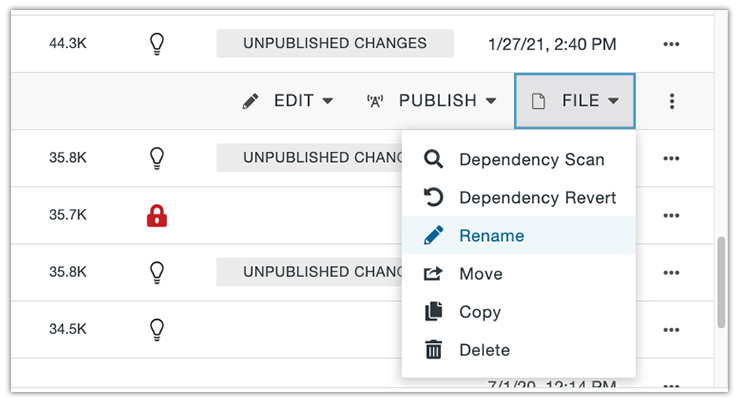
Step 4:
Hit Enter/Return to confirm changes.
Note: You will need to republish directories and subsequent pages after renaming them.