The Basics: Reverting Pages
An introduction to reverting pages
You can view previously published versions of existing pages. This feature can be used to simply view a previous version of a page, or to fully revert on staging and production.
Viewing previously published versions
Step 1:
Check out the page you wish to view.
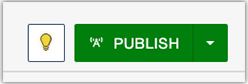
Step 2:
Click the Versions tab.

Step 3:
Click on the More actions icon on the version of the page you wish to view.
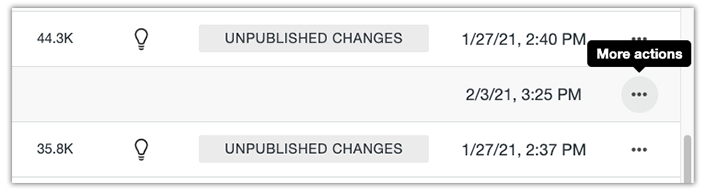
Step 4:
Click on View and select Page.
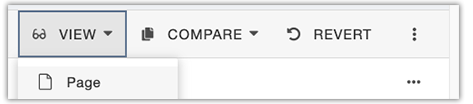
Reverting pages
Step 1:
Check out the page you wish to view.
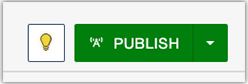
Step 2:
Click the Versions tab.

Step 3:
Click on the More actions icon on the version of the page you wish to view.
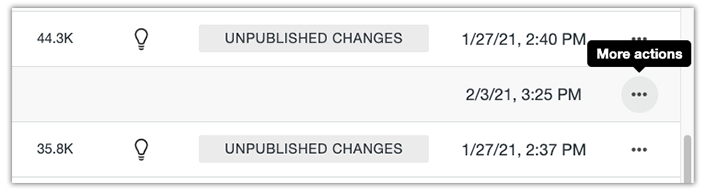
Step 4:
Click Revert.
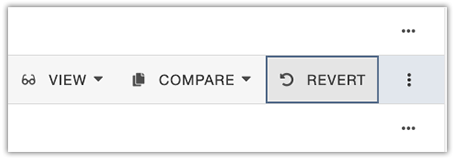
Step 5:
Click Revert to confirm.
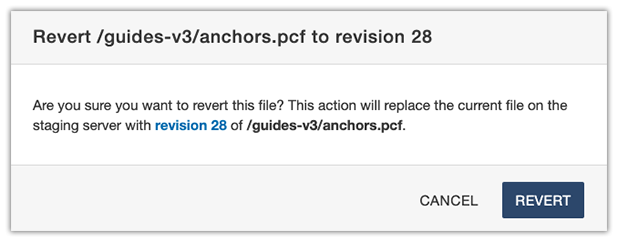
This will revert the page on staging. In order to make this version live, you must follow through with publishing the page.
