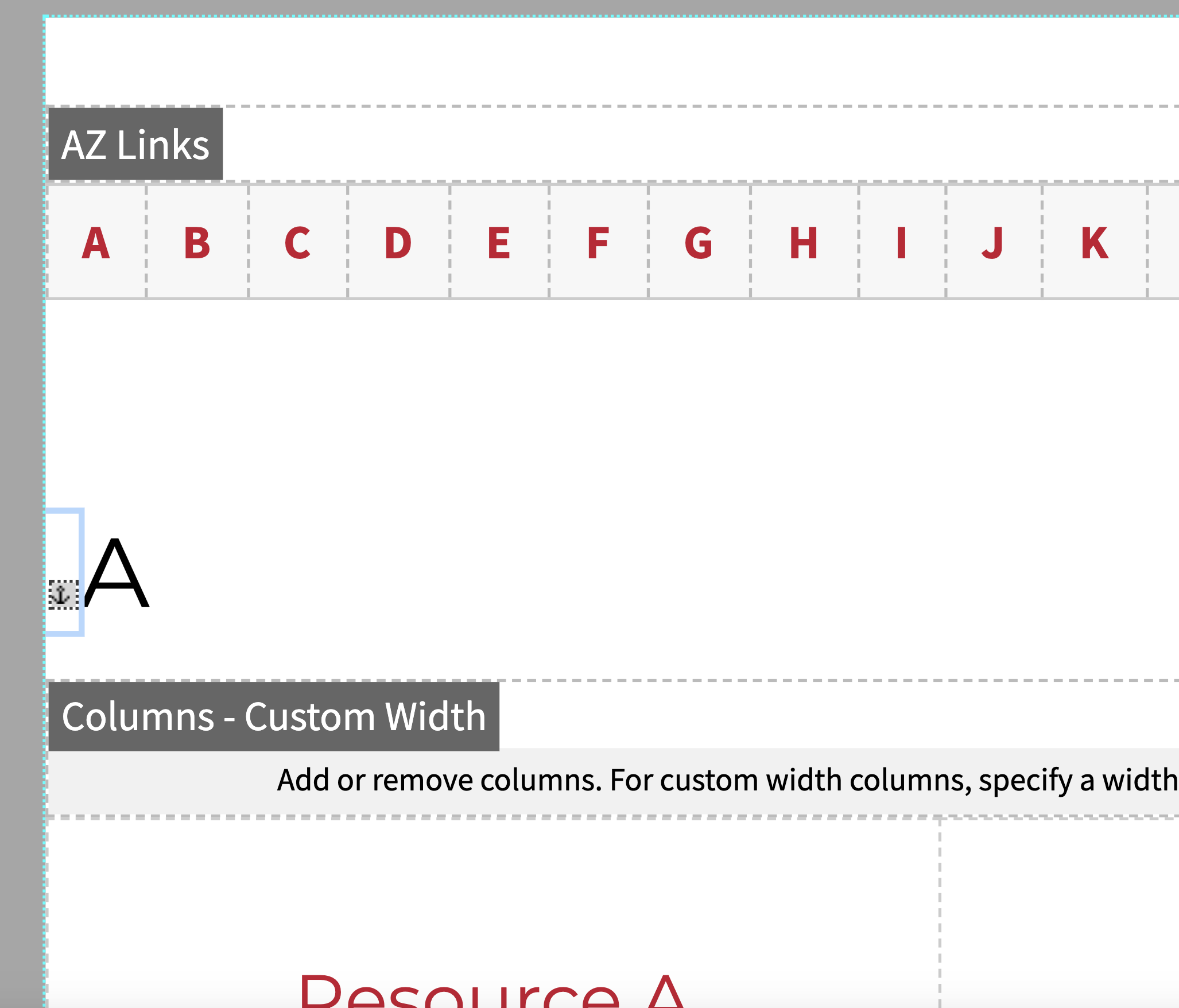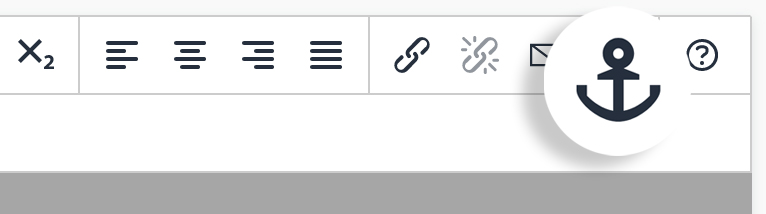Snippets Library: A-Z Links
What are A-Z Links?
The snippet A-Z Links allows for pages to jump large distances for information that is sorted alphabetically. These are typically used for long lists of directories, resources, departments, etc.
Creating A-Z Links
Step 1:
On the page you're editing, click on the Snippets icon in the WYSIWYG Toolbar.
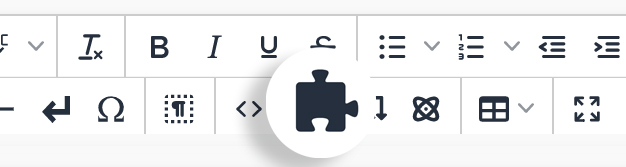
Step 2:
Select the A-Z Links and click Insert.
Make sure all of your content is on the page before going any further.
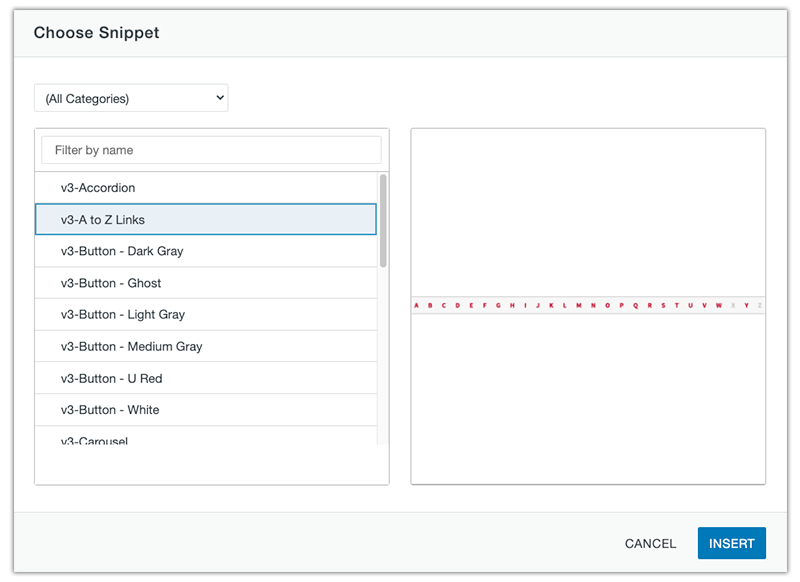
Step 3:
Determine where your sections for your letters are going to begin. Place your cursor around the area of your first letter that will be used.
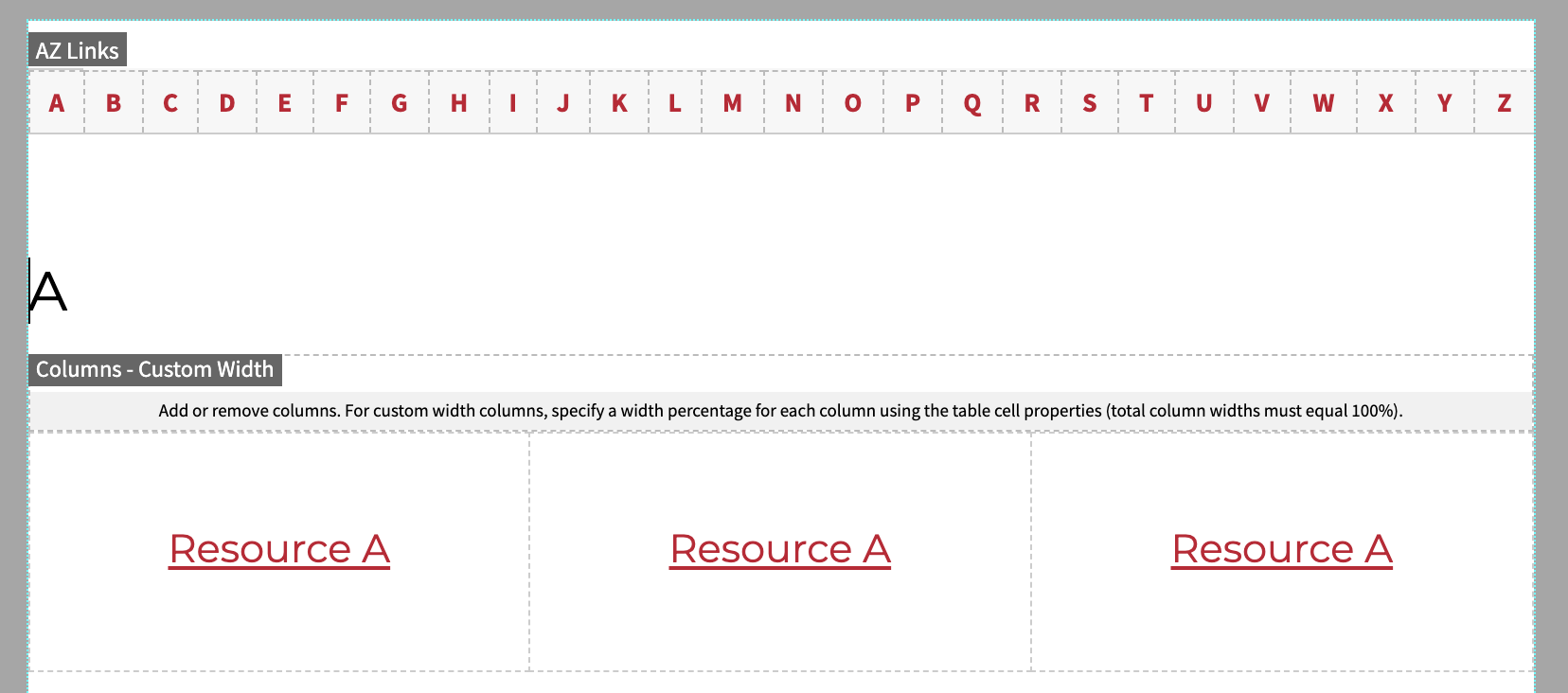
Step 5:
Type the corresponding letter for the anchor tag then click Save.
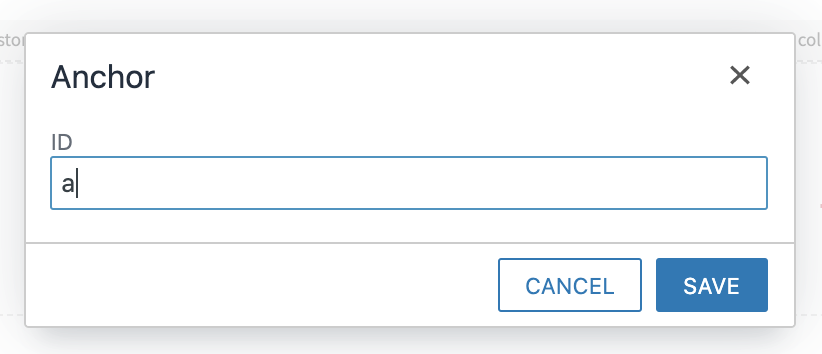
Step 6:
Once the anchor tags you need are placed in your content, the A-Z Links snippet will automatically recognize the anchor tags and populate the bar of links.
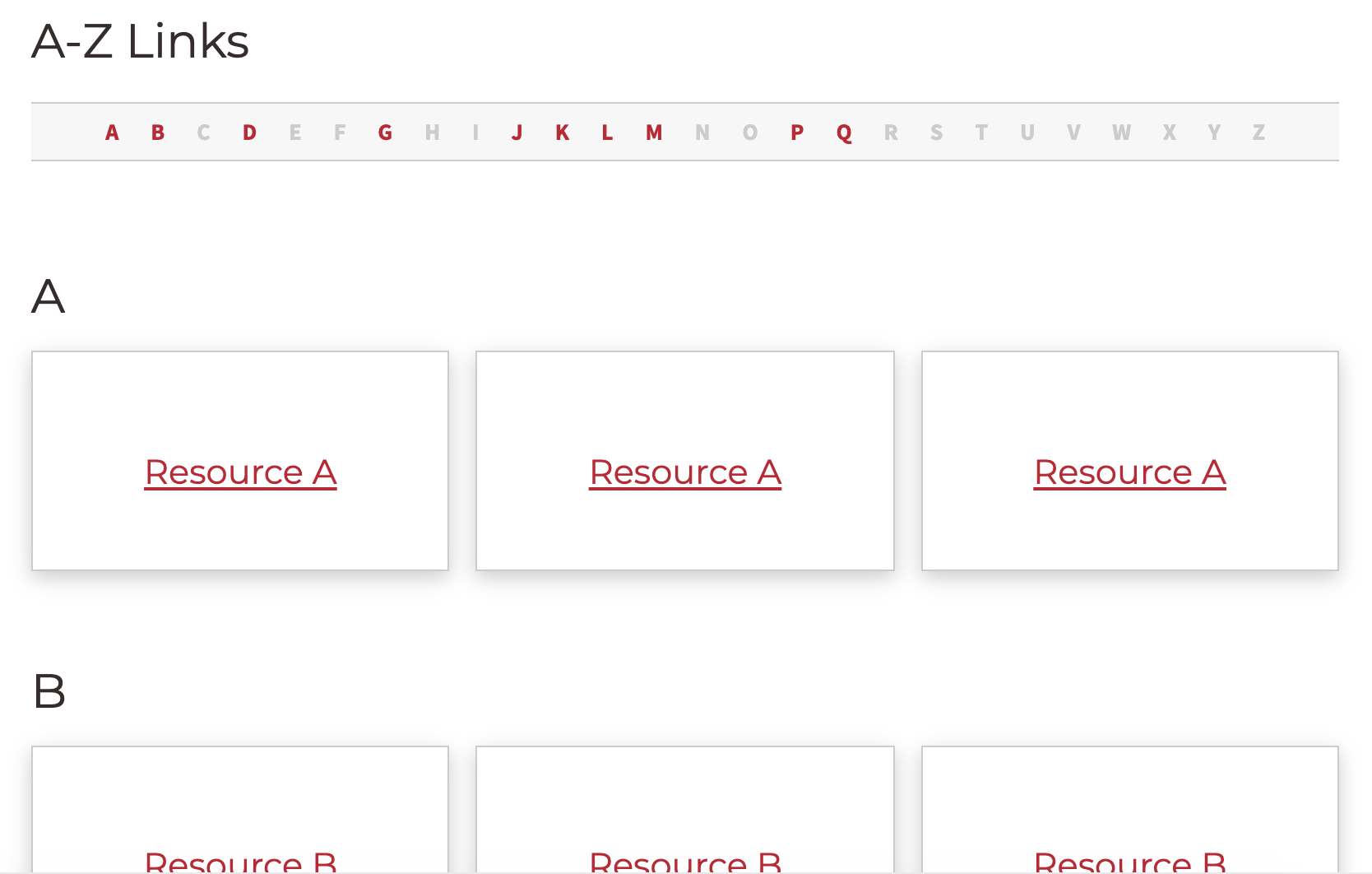
Step 7:
To remove the entire snippet off of the page, delete the table by using the quick icon menu located above/below the snippet.
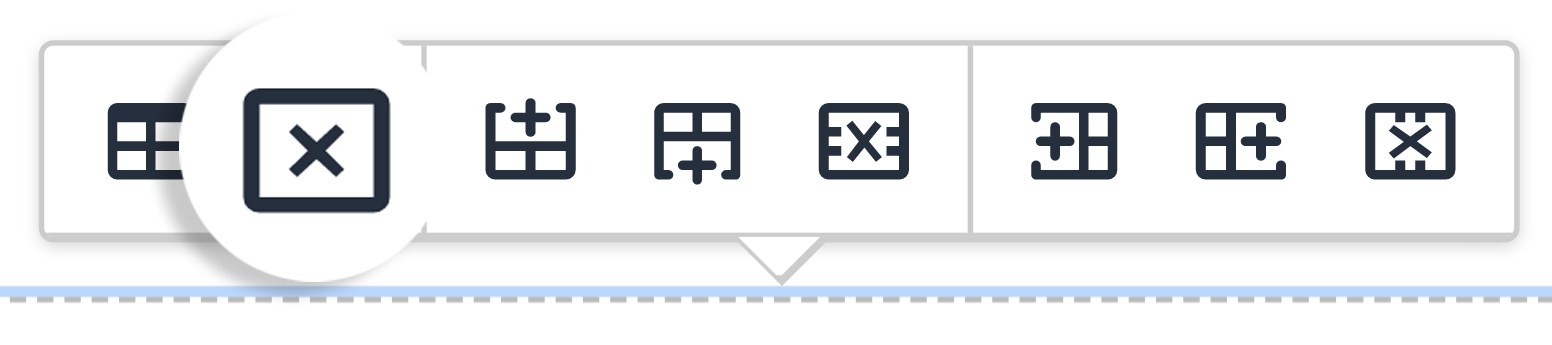
Editing A-Z Links
Step 1:
Click on the anchor tag next to the heading.
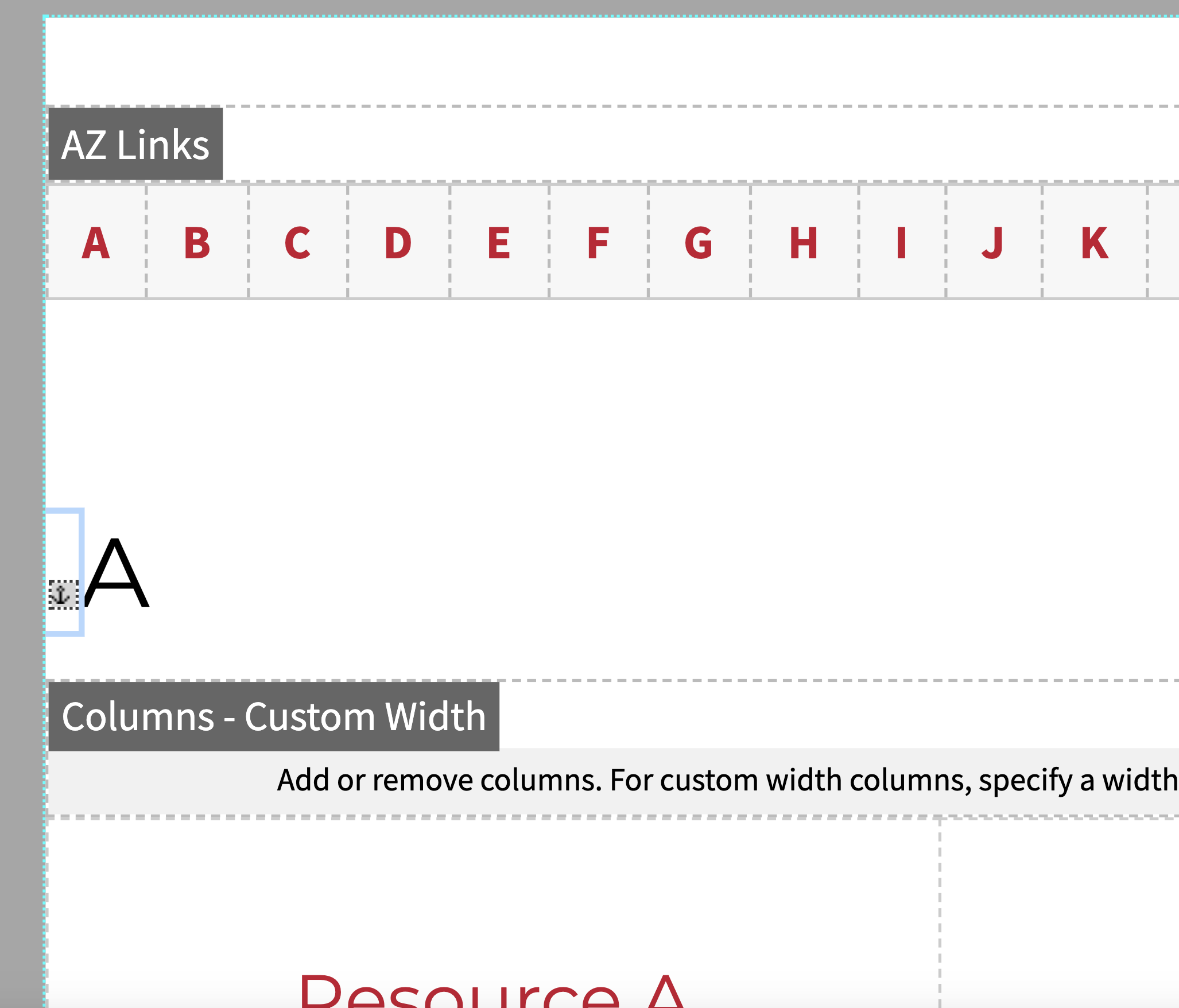
Step 2:
Edit your anchor in the pop-up window by replacing the content.
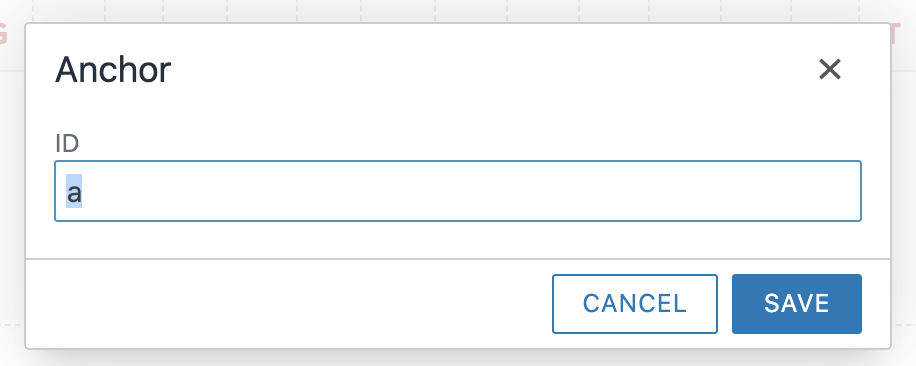
Step 3:
To delete the anchor tag, simply press delete after selecting it.