Snippets Library: Tabs
What are tabs?
Tabs allows users to toggle areas open or closed and allows more information to be displayed in a limited amount of space.
If you have long headings, it may be a good idea to use an accordion snippet rather than a tab.
Heading for Tab 1
Tab content goes here
Heading for Tab 2
Tab content goes here
Heading for Tab 3
Tab content goes here
Heading for Tab 4
Tab content goes here
Creating tabs
Step 1:
On the page you're editing, click on the Snippets icon in the WYSIWYG Toolbar.
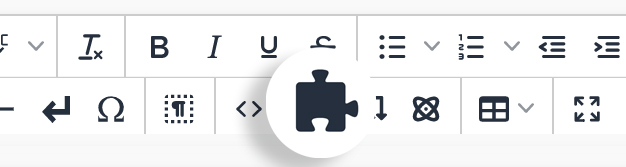
Step 2:
Select Tabs and click Insert.
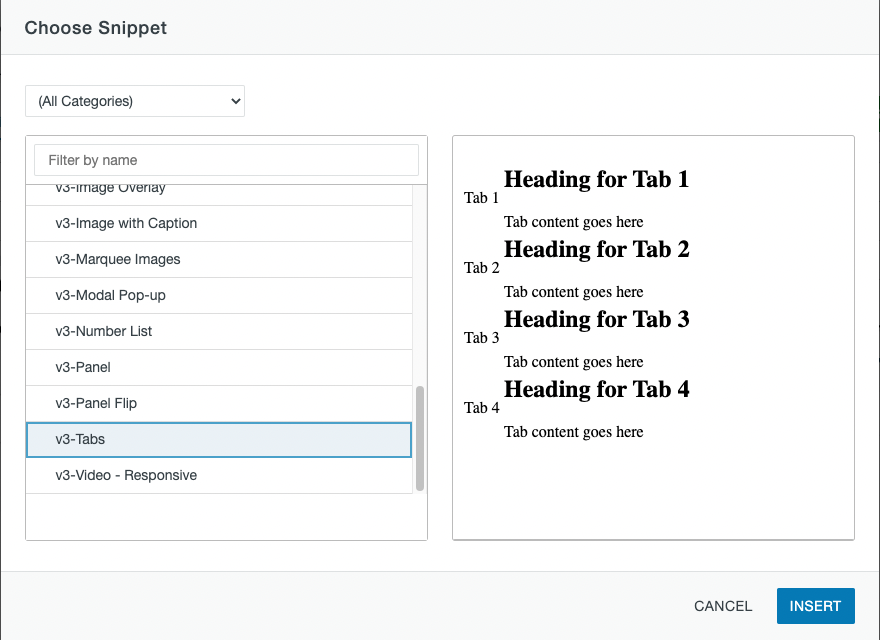
Step 3:
Replace all default content with your own.
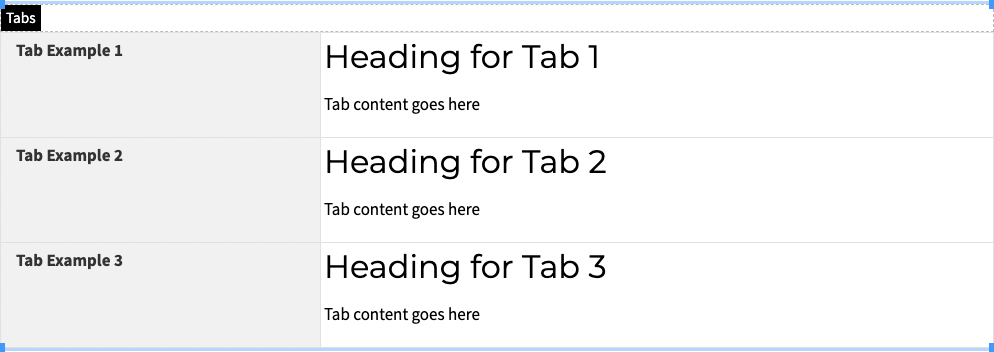
Step 4:
To add additional rows/tabs, use the quick icon menu above/below the snippet.
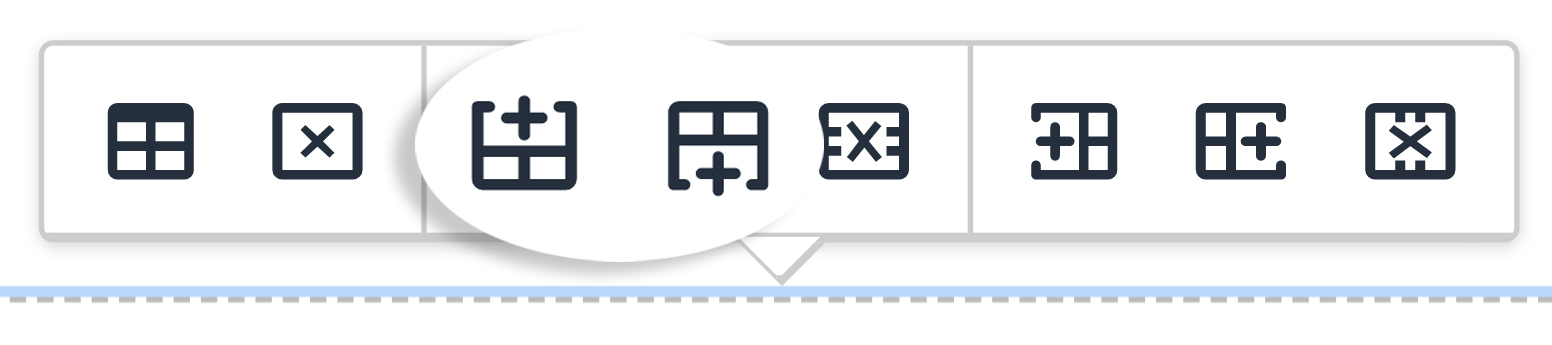
Or right click on the preferred row and go to Row → Insert Row After or Insert Row Before.

Step 5:
To delete a row/tab, use the quick icon menu above/below the snippet.
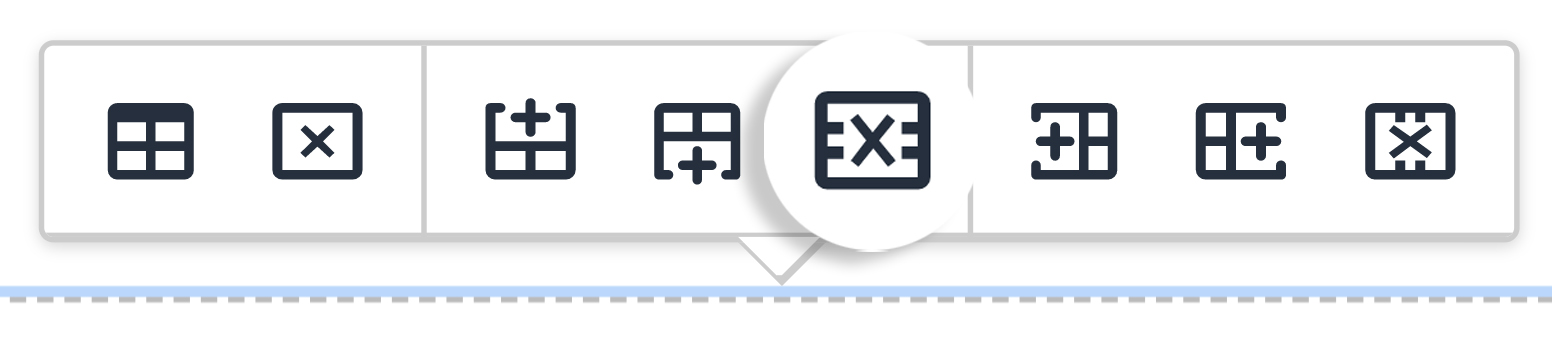
Or right click on the preferred row and go to Row → Delete Row.
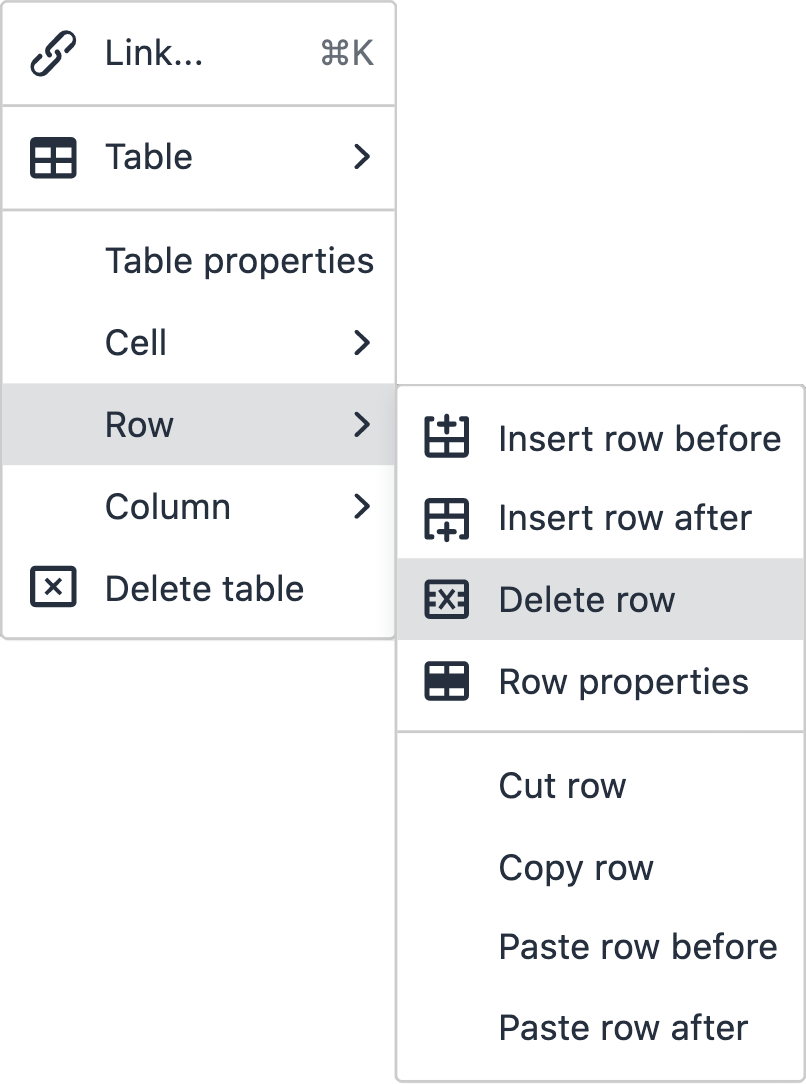
Step 6:
To remove the entire snippet off of the page, delete the table by using the quick icon menu.
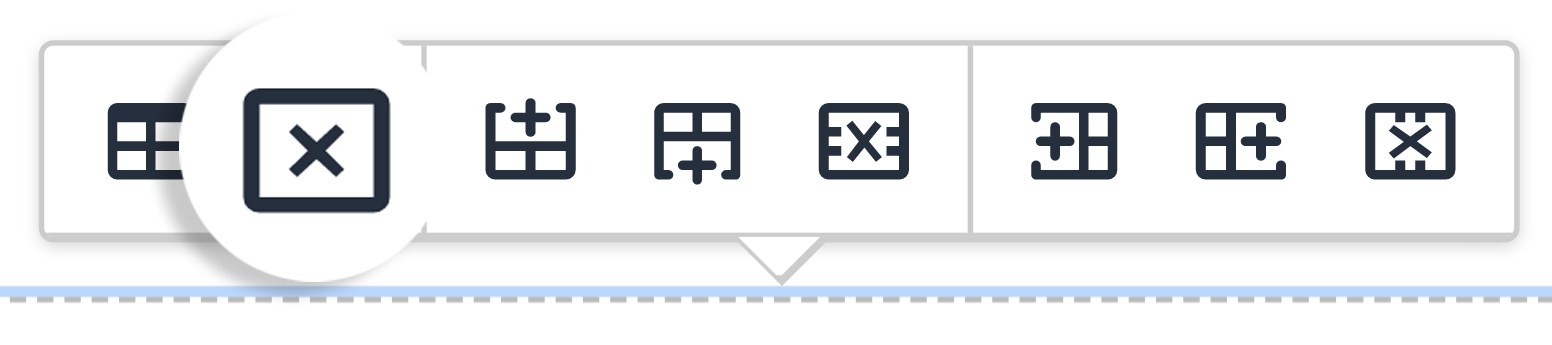
Step 7:
Click Save to preview the page.
