Beyond the Basics: Font Awesome Icons
An introduction to Font Awesome icons
Font Awesome icons are decorative elements that you can add to a webpage or in the side navigation. There is a large selection of icons to choose from that are available in different weights, sizes, and colors.
Adding Font Awesome icons
Step 1:
To incorporate an icon on your page, determine where you want the icon placed on your page and set the alignment through the Styles dropdown in the WYSIWYG Toolbar.
![]()
Step 2:
Click on the Component Icon in the WYSIWYG Toolbar.
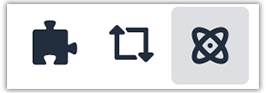
Step 3:
Select v3-Font Awesome Icon and click Insert.
![]()
Step 4:
Refer to the Font Awesome cheatsheet to see a listing of all the available icons and their names. Make note of the name of the icon you plan to use.
![]()
Step 5:
Return to the Edit Component Dialog Box and fill out the fields accordingly. Make sure to copy the name of the icon exactly as it is shown in the cheatsheet.
![]()
Please note: The "Icon Custom CSS Styles" field can be used to include additional styling.
Step 6:
Click Save to view icon.
![]()
Editing Font Awesome icons
Step 1:
Hover over the icon you wish to edit, click the blue box and then click on the pencil
icon.![]()
Step 2:
Make edits accordingly and then click Save to view changes.
![]()
