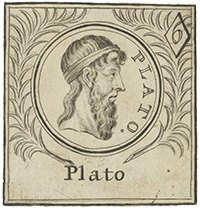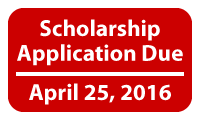Alternative Text for Images
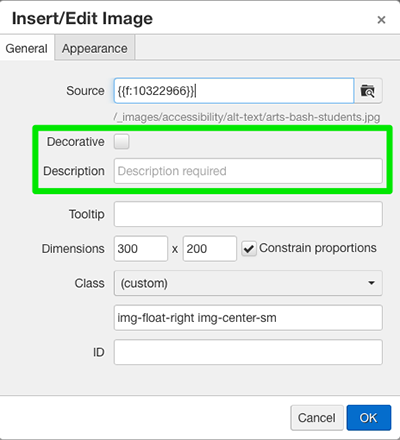 Alternative text is used by screen readers to provide information presented in images
and other non-text content. To decide whether or not to add an image description,
analyze the image to see if it has content or a function.
Alternative text is used by screen readers to provide information presented in images
and other non-text content. To decide whether or not to add an image description,
analyze the image to see if it has content or a function.
Image Content
An image has content if it adds meaning to text within the page. When you add an image in the OU Editor, either check the decorative check box or add a short description of that image. Deciding which option to choose is a judgment call. Here are some guides that can help.
- Was the image added primarily as a decorative element but conveys no significant content?
If so, use the decorative check box.
Decorative image example
- Does the image contain content that is also in text that is close to the image? If
so, use the decorative check box.
Image and text example
- Does the image contain content and have a caption that provides the same information?
If so, use the decorative check box.
Image with caption example
- Is the content of the image not included in the text or is separated by a significant
amount of other web content? If so, add a short description. (If an image is a photo,
do not include “image of” in the description.)
Image content not in text example
- Does the image contain text? If so, add a description using the same words that are
in the image.
(If the image is a graphic illustration or button, do not include “graphic of” in the description.)
Image containing text example
Functional Image
Is the image inside a link? If so it’s a functional image. Add a description that’s
the same as the page the link points to.
Image within link example


 The University of Utah Marching Band performs at all home games, select away games
and bowl games throughout the football season, for over 500,000 people annually.
The University of Utah Marching Band performs at all home games, select away games
and bowl games throughout the football season, for over 500,000 people annually.