FormAssembly: Spreadsheet Troubleshooting
Can't open the spreadsheet in your form submission email notification? Check the following.
- Have you logged into your University GCloud account? Login instructions
- If you are also logged into a personal account, have you switched to your University GCloud account? How to switch accounts
- If you are using a cell phone or other mobile device, have you installed the security profile?
-
Has the spreadsheet been shared with your University GCloud address (youruNID@gcloud.utah.edu)?
Only GCloud accounts added to the spreadsheet can access the data. Contact the forms manager for your department or email websupport@lists.utah.edu to find out if the spreadsheet has been shared with you.
Frequently Asked Questions (FAQ)
Q. How do I log in to GCloud?
A.
- Go to gcloud.utah.edu
- Click the large "LOGIN" button near the top right side of the page
- You will be taken to the University login screen. Enter your uNID and university password and log in.
- If you have already logged in to an application using single sign-on (SSO), you may not need to reenter your uNID or password.
- You will be taken to your GCloud inbox. In the top right corner, select the Google Apps icon near the profile/account button to access Google applications.
- Select Drive or Sheets to see the spreadsheets shared with you.
Q. How do I switch between Google accounts?
A.
-
If you are already signed into a personal Google account, you will have to switch to your GCloud account to open the spreadsheet.
- Go to myaccount.google.com.
- In the top right, click your profile photo or email address.
- If you already have your GCloud account set up as another Google profile, choose it.
- If not, click “Add another account” and it will take you to a sign-in screen.
- Enter your University GCloud email address: youruNID@gcloud.utah.edu.
- You will be taken to the University login screen. Enter your uNID and university password and log in.
- A new window will open for your University GCloud account.
Q. Can I sign into multiple accounts at once?
A.
-
Yes! Google allows multiple sign ins so you can switch between accounts without signing out and back in again.
Q. I got an error message. How do I resolve it?
A.
Choose an account
When you’re not logged into any Google account, you'll be taken to a screen like this.
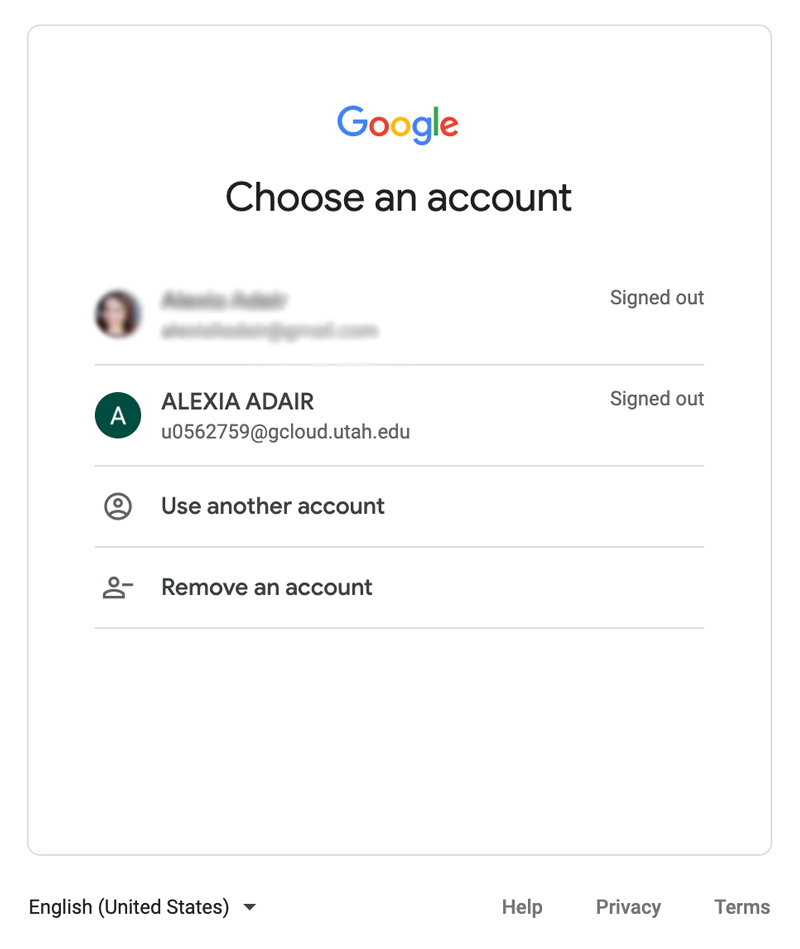
- If you already have your GCloud account set up as another Google profile, choose it.
- If not, click “Use another account” and it will take you to a sign-in screen
- Enter your University GCloud email address: youruNID@gcloud.utah.edu
- You will be taken to the University login screen. Enter your uNID and university password and log in.
You need access
When you’re logged into an account but it doesn’t have access, you'll be taken to a screen like this.
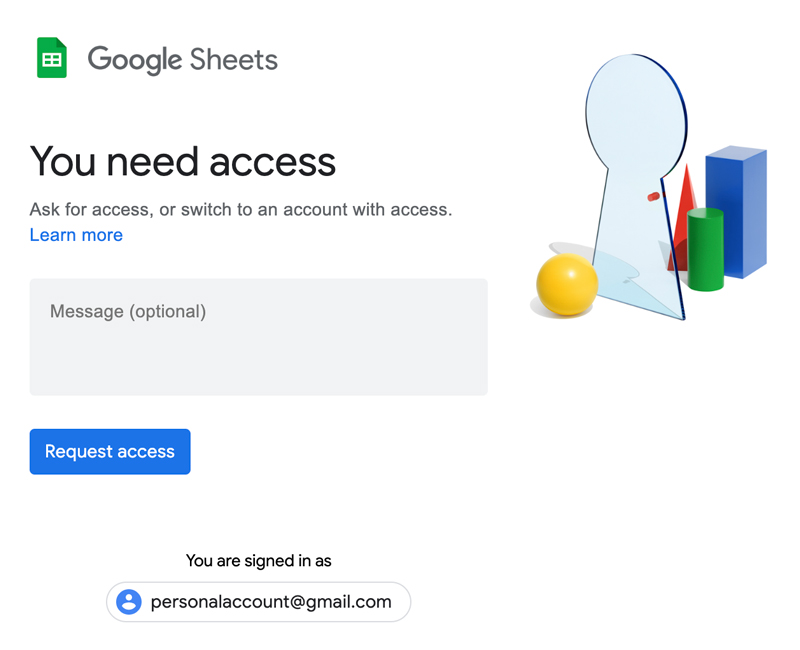
- Click on the account address under “You are signed in as” to switch accounts.
- You will be taken to a screen like this
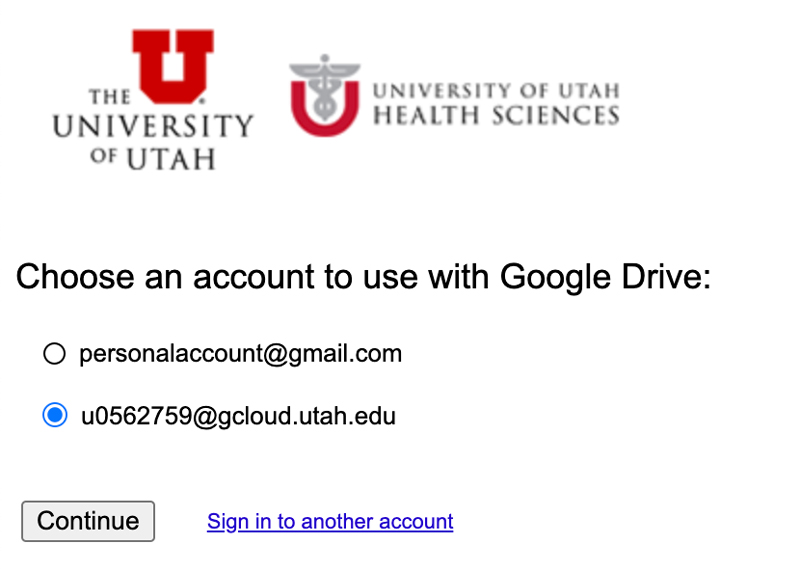
- If you already have your GCloud account set up as another Google profile, choose it.
- If not, click “Sign in to another account” and it will take you to a sign-in screen
- Enter your University GCloud email address: youruNID@gcloud.utah.edu
- You will be taken to the University login screen. Enter your uNID and university password and log in.
Request access
If you've switched to your University GCloud account and still can't open the spreadsheet, you will see a screen like this.
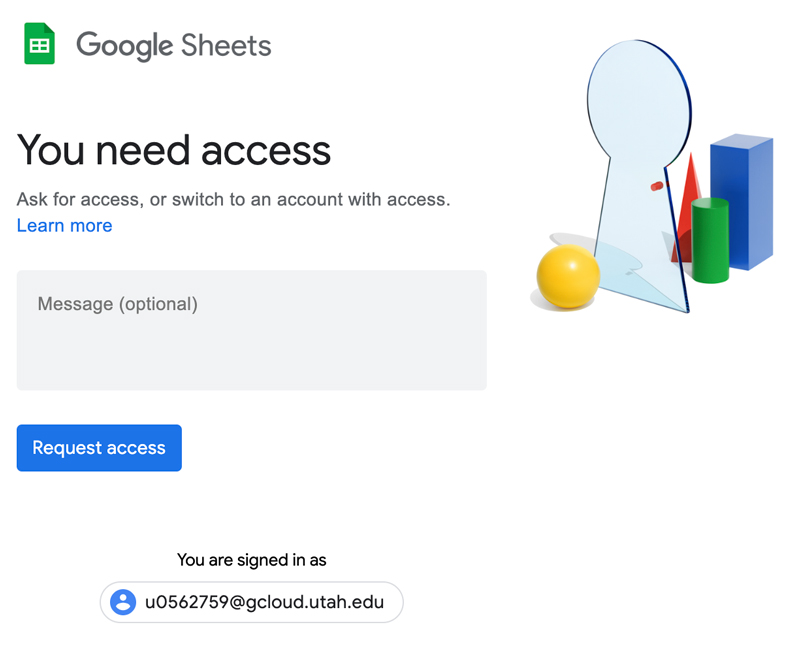
- Your GCloud account must be added to every spreadsheet you need to access.
- You can request access using one of these methods
- Click the blue "Request access" button.
- Contact the forms manager for your department.
- Email websupport@lists.utah.edu.
Resources
